overview
Table Of Contents
- JSON config file import/export
- How to save a configuration in JSON format
- How to load an exported JSON config file
- How to import a modified JSON object
- How to import a JSON file
- How to use XPATH to import code fragments
- Import the JSON config using the IxNetwork Resource Manager
JSON Config File Export/Import
- Beginning with IxNetwork 8.40, you could export your entire IxNetwork configuration into a human readable JSON file.
- Prior to 8.40, IxNetwork could only save configurations in a binary .ixncfg format file, which is not human readable.
- A JSON file allows you to modify any part of the configuration and import the JSON data back to IxNetwork by:
- Using the XPATH to modify the object's attributes.
- An XPATH is a representation of a ReST API object.
- To understand XPATH, be familiar with the API browser.
- The API browser could be found in the Windows IxNetwork GUI or looking at a Linux API server (Starting with 8.40)
- Import a JSON file manually or by using API.
- Import just the code fragments what you want to modify to the API server instead of the whole config file.
- A JSON config file is a nested structure that reflects the IxNetwork API hiarchical tree.
- Each child level contains an XPATH which is the ReST API object.
- Example: {'xpath': '/topology[2]/deviceGroup[1]/ethernet[1]/ipv4[1]', 'name': 'IPv4_Topology'}.
- This describes the API path for IPv4 in Topology Group 2.
- The numbers inside the square brackets are one-based.
How To Save A Configuration In JSON
- Go to Files, select Save-As, at the bottom select JSON format
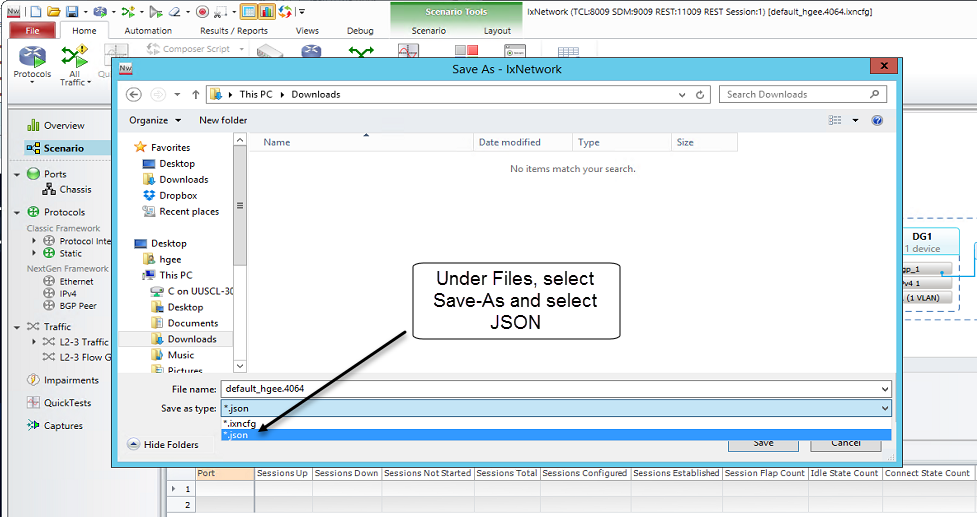
How To Load An Exported JSON Config File
- Go to Files, Open and select the JSON file
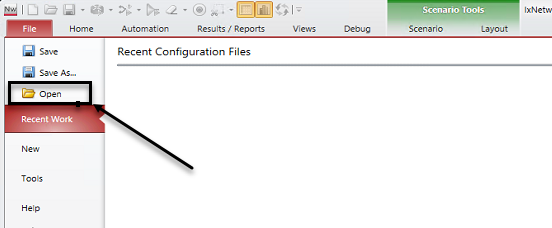
How To Import A Modified JSON Object
- In a script, read the JSON file to create a JSON object.
- Make your modifications using the JSON object.
- Use ReST API to import the modified JSON data to the IxNetwork Server.
- This could be imported as a new configuration or as modified fragments of the current configuration.
- arg3: True = New configuration. False = Modify the current configuration.
How To Import A JSON Config File
- Read a JSON config file on a remote Linux machine.
- Upload the JSON contents to IxNetwork with a specified filename.
- Tell IxNetwork to load the JSON config file.
- This could be imported as a new configuration or as modified fragments of the current configuration.
- arg3: True = New configuration. False = Modify the current configuration.
How to use XPATH to import code fragments
- To modify just one entry point (XPATH)
- Open a new file. Add the XPATH and its key value pairs to modify.
- Now use either Resource Manager or API to import the specific modifications.
- To modify multiple XPATHs
Import the JSON config using the IxNetwork Resource Manager
- Using Resource Manager is only to modify the current configuration.
- It is not used for creating a new configuration.
- Upload as many JSON config files containing different parts of the configuraton into the Resource Manager. Load them individually to make the modifications.
- Each JSON config file could serve as templates for specific parts of the configuration. Use Resource Manager to edit template files and load it individually to modify your current configuration.
Step 1 of 4
- Select Resource Manager: Open Resource Repository
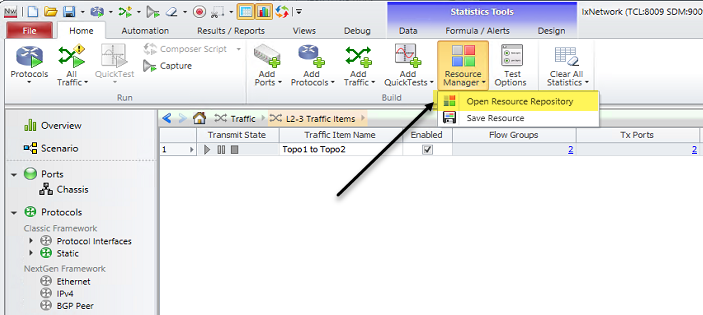
Step 2 of 4
- Select JSON at the top
- Select the JSON file to load
- Select Load from disk/network at the bottom
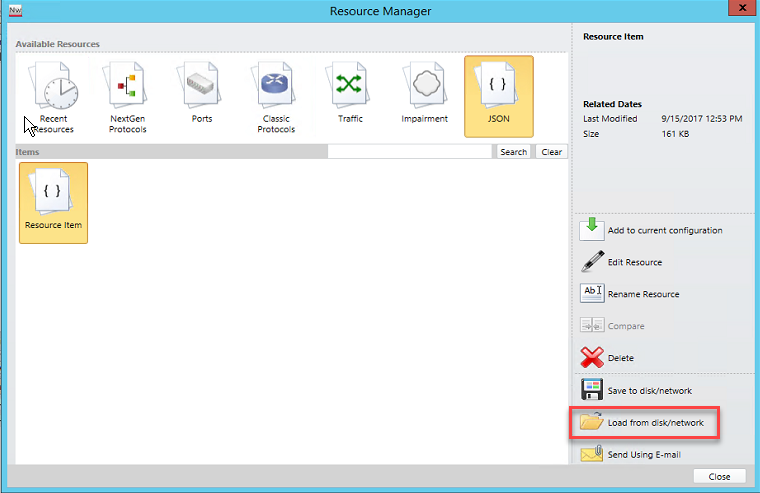
Step 3 of 4
- Optionally, you could edit the JSON config file before loading the modified config to the current config.
- In this example, the JSON file is name Sandbox.
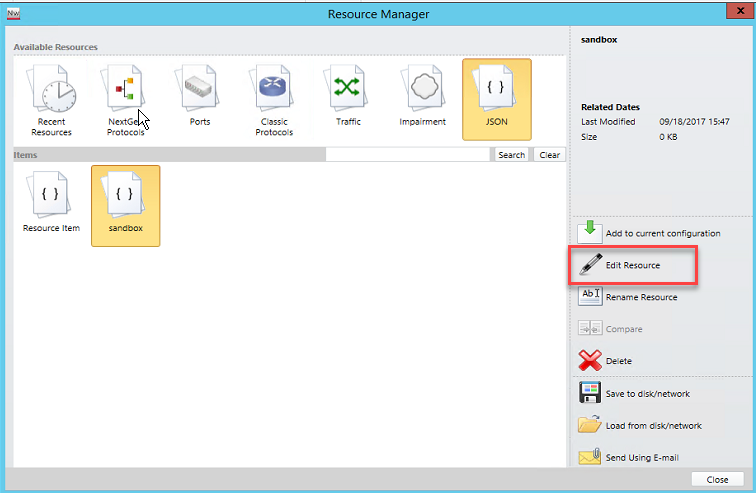
- An editor of your choice will open. Make your modification.
- NOTE: If the XPATH doesn't exists, then this will create the XPATH configuration.
Step 4 of 4
- Load the modification.
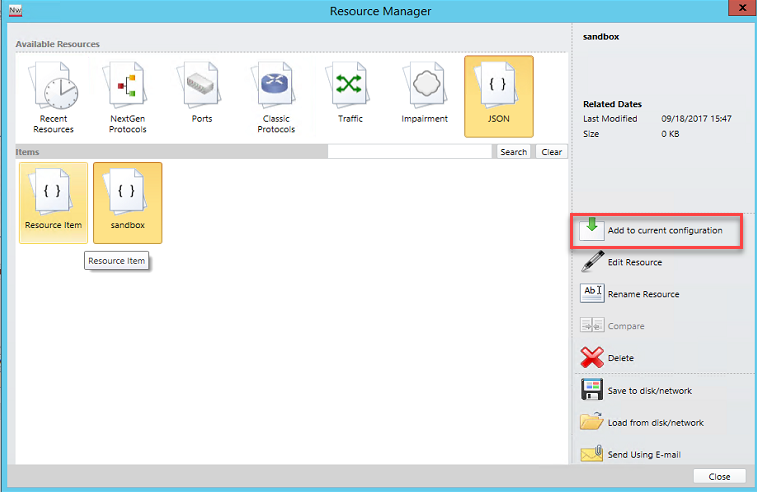
Verify on the GUI for your modification.